WhatsApp Messenger is a cross-platform mobile messaging app that allows you to exchange messages without having to pay for each message. It barely needs an introduction, because it is the most widely used messaging app in the world. WhatsApp allows you to send chat messages, share pictures, videos, voice notes, contacts, your location, stickers, smileys and more.
The app is available on all common mobile platforms such as Windows Phone, Android, iOS, Blackberry and even in the old Nokia Ovi store. Hence, the user base is very large and you will probably find most of your friends and family on WhatsApp, in favor of other apps such as LINE. Another great feature is the ability to create group chats, with up to 50 people. Think of your school buddies, coworkers, friends or family.
Unfortunately, WhatsApp isn’t available on the more traditional platforms such as the PC or Mac.
Luckily, there is a solution to this problem! After all, not everyone likes to type long messages on a small phone keyboard, or maybe your phone doesn’t even support WhatsApp altogether.
With the simple software that you can get on this website, you can simply install WhatsApp, and a lot of other apps on your regular computer or notebook!
The program we are going to be installing is completely legal, safe and free.
Below you will find the simple step-by-step instructions for your platform.
Official WhatsApp Desktop App
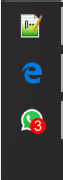
WhatsApp has released an official desktop app for Windows and OSX. It does require a working phone with WhatsApp installed. If you don’t have a phone with WhatsApp, or if it is broken, this is not for you.
Read more about the official desktop app »
WhatsApp Web
 WhatsApp can also be used within almost all major internet browsers, using their official “WhatsApp Web”. This allows you to use WhatsApp on your PC, Mac, iPad or Android tablet. For this you will also need a working phone with WhatsApp installed. If you don’t have one, skip to the next section.
WhatsApp can also be used within almost all major internet browsers, using their official “WhatsApp Web”. This allows you to use WhatsApp on your PC, Mac, iPad or Android tablet. For this you will also need a working phone with WhatsApp installed. If you don’t have one, skip to the next section.
Read more about WhatsApp Web »
Install WhatsApp on a Windows PC

If you don’t have a phone with WhatsApp installed, there is still a way to use it. With our simple step-by-step tutorial for installing WhatsApp on your Windows PC, you can be chatting with your WhatsApp friends within 5 minutes! The program works on your laptop, desktop or even your tablet, as long as you have Windows XP, Windows Vista, Windows 7 or Windows 8!
Tutorial: How to install WhatsApp on your PC »
Installing WhatsApp on OSX
 Don’t have a phone with WhatsApp, but still want to use it on your Mac? Installing WhatsApp on OSX is a piece of cake. Follow the steps mentioned in our guide for installing WhatsApp on your Mac, and you will have it running in no time.
Don’t have a phone with WhatsApp, but still want to use it on your Mac? Installing WhatsApp on OSX is a piece of cake. Follow the steps mentioned in our guide for installing WhatsApp on your Mac, and you will have it running in no time.
Tutorial: How to install WhatsApp on your Mac »
Resources
Our website just discusses only one way to install WhatsApp on your PC. Namely through the BlueStacks emulator. If you can’t get the BlueStacks emulator to work, there are other options to download WhatsApp for PC. Besides, it’s not the only Android/iOS app you can run on your PC. Almost every phone app can also be installed on your PC with WhatsApp PC.
A small disclaimer
This website is a fan made project and not in any way related to WhatsApp or WhatsApp Inc. We do not host, or even offer illegal, modded or fake versions of WhatsApp. This website only offers a guide on how to install the official WhatsApp executable within a phone emulator.
WhatsApp is not intended to be used on non-mobile platforms, and therefore, there is no support for this. Hence, the experience of installing WhatsApp on PC or Mac may vary. It might be unstable, or even cause crashes. Please take note of this when following this tutorial. If you want to experience WhatsApp as it is intended, please install it on supported platforms only.
If you are looking for the official WhatsApp website, please click here.
About this website
I started this website as a poor student that broke his phone. I didn’t have any money to get a new one (that supported WhatsApp back in the day), so I had to wait for the repair to be done. After some fiddling, I found out a way to install WhatsApp on the PC, and figured that this might be useful to a lot more people. That’s when I started this website.
Back then, it was really tricky to do, and my website was the only one with a simple explanation. Luckily, things got a lot easier as you can read in my simple guides above.
Best of luck!
5
3.5
1
0.5
2
3
how to install watsup in my laptop
4.5